Enable Duo for Google Suite
Duo MFA for G Suite
Step 2: Enabling Duo MFA for G Suite
Step-by-step instructions are provided below about how to enroll your G Suite account into Duo MFA. Browse through our Duo Informational Videos to learn more.
1. Open a new browser window on the computer and go to the Duo Portal. Click the "Sign In" button to begin.
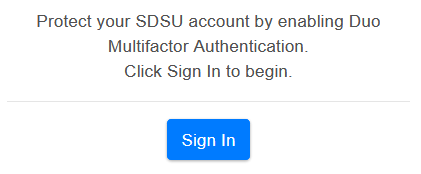
2. Log in with your SDSUid credentials.
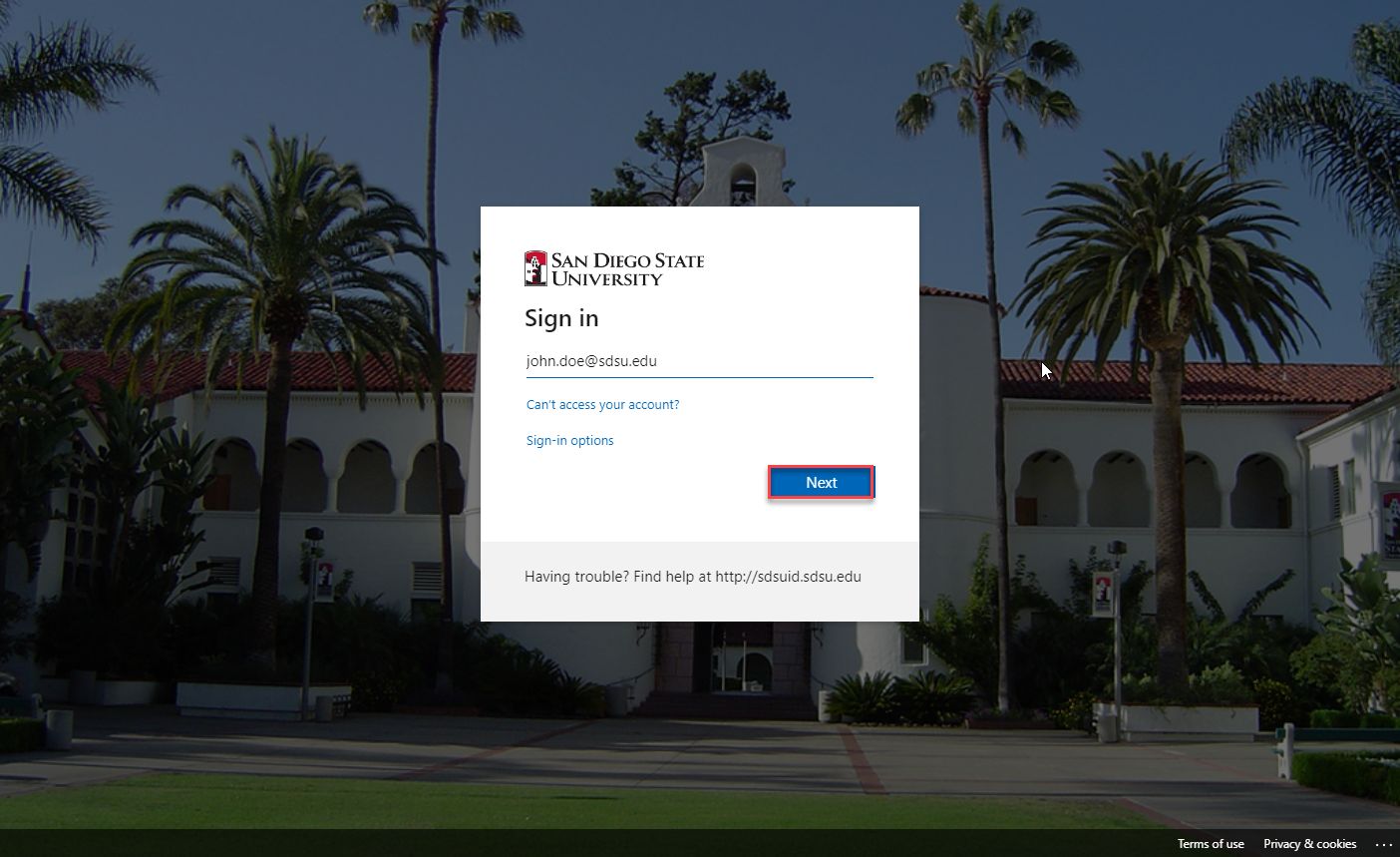
3. After logging in, you will be asked to choose an authentication method from the Duo Portal.
After choosing an authentication method, you will receive a Duo prompt on your device.
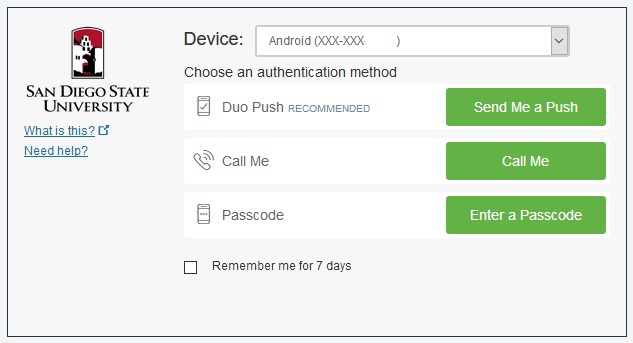
4. If you installed the Duo Mobile app, click “Send Me A Push.” A Duo prompt will be received on your mobile device. Select “Approve” if you sent the Duo notification to your device. Select “Deny” if you did not send the Duo notification.
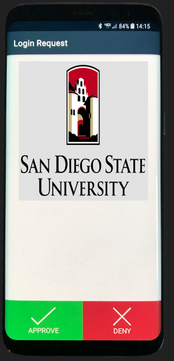
5. If you did not select "Send Me a Push," you can also select “Enter a Passcode,” which can be retrieved in two ways.
The first method to retrieve a passcode involves using the Duo Mobile app, which will generate a 6-digit passcode. Enter that passcode in the blank box and click “Log In.”
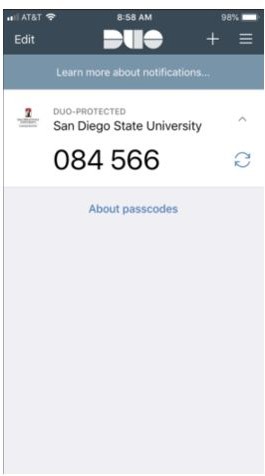
The second method used to retrieve a passcode is via SMS text message. Select “Enter a Passcode.” A blue banner will appear on the bottom of the Duo Portal screen. Click “Text Me New Codes.” A code will be sent to your mobile device via SMS text. Input the code in the blank box and click “Log In.”
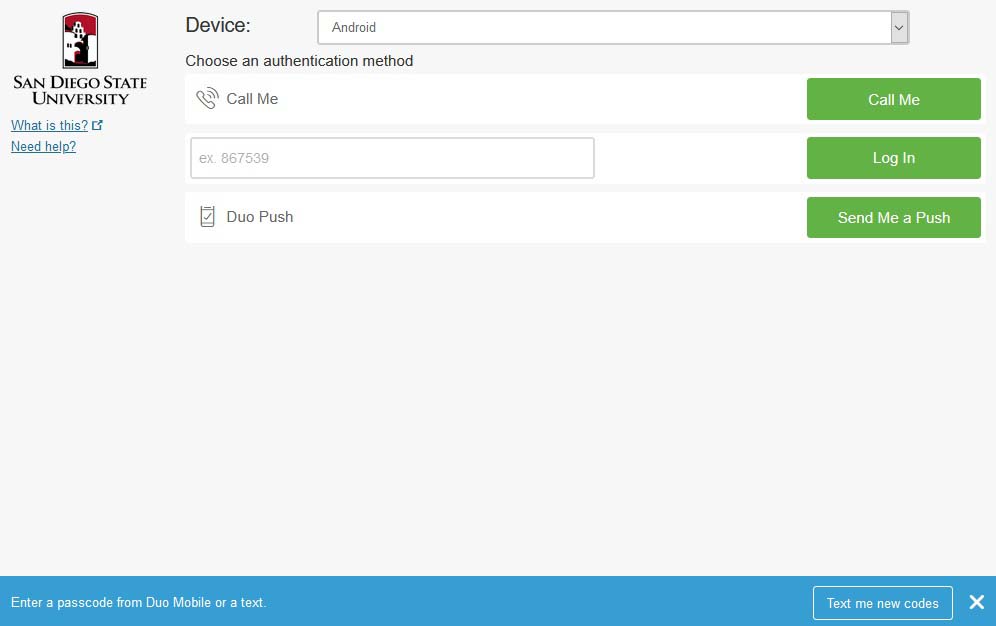
6. Click the “Apps” tab on the top of the Duo Portal screen. To enable Duo for an application below, select the respective checkbox and press “Update.” If your G Suite account is not yet enrolled, a green banner will pop up with a notification saying that it may take at least 15 minutes for Duo to be enabled on your account.
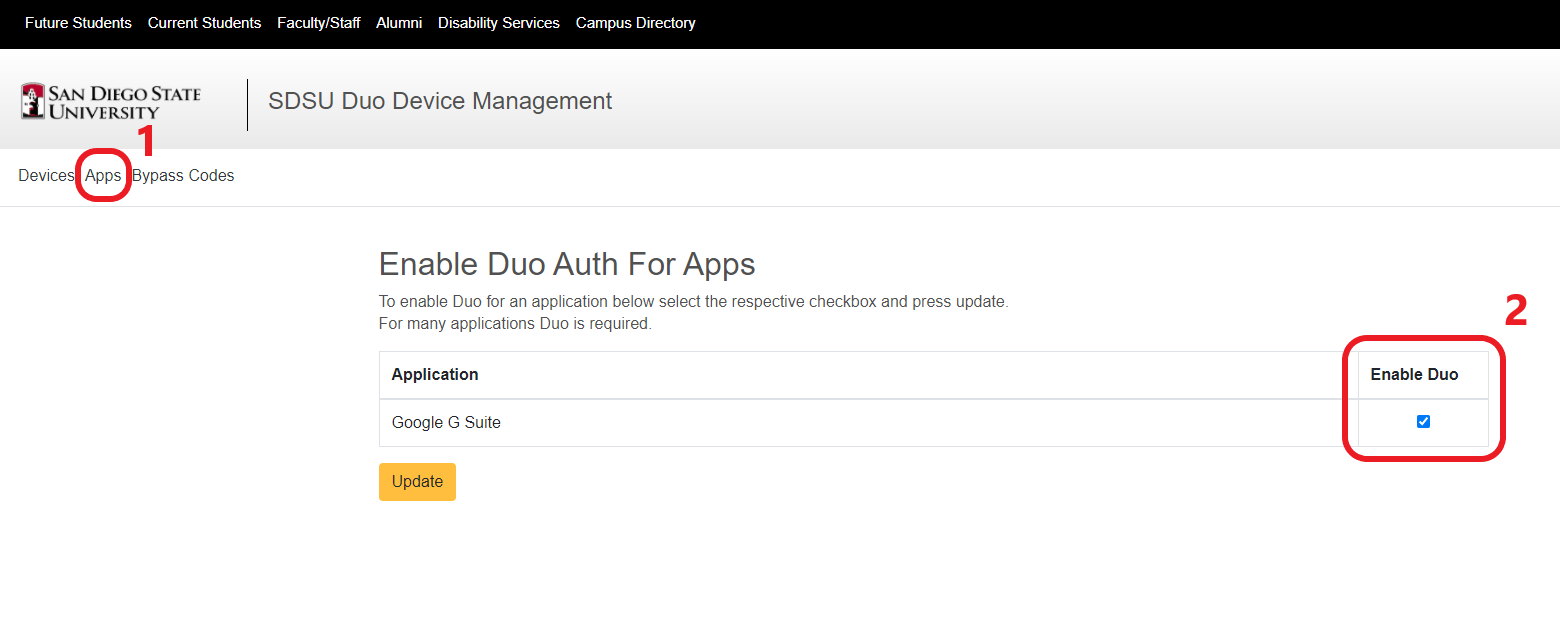
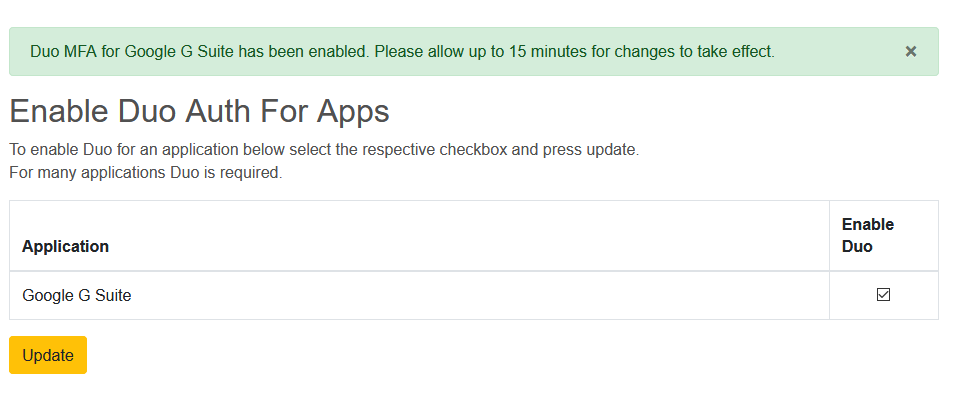
7. After successfully enabling for G Suite, you will receive a Duo prompt the next time you log into your SDSU email account. You're all set!
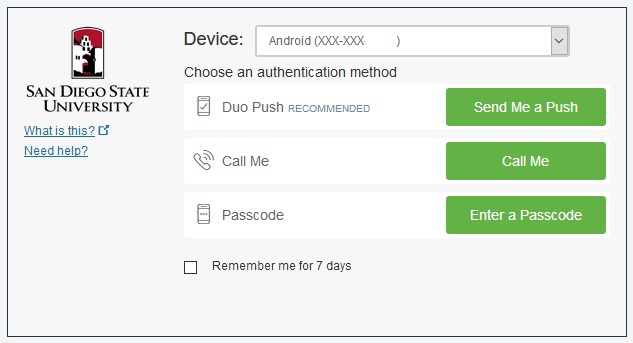
Your SDSU Google G Suite account is now protected with Duo MFA.
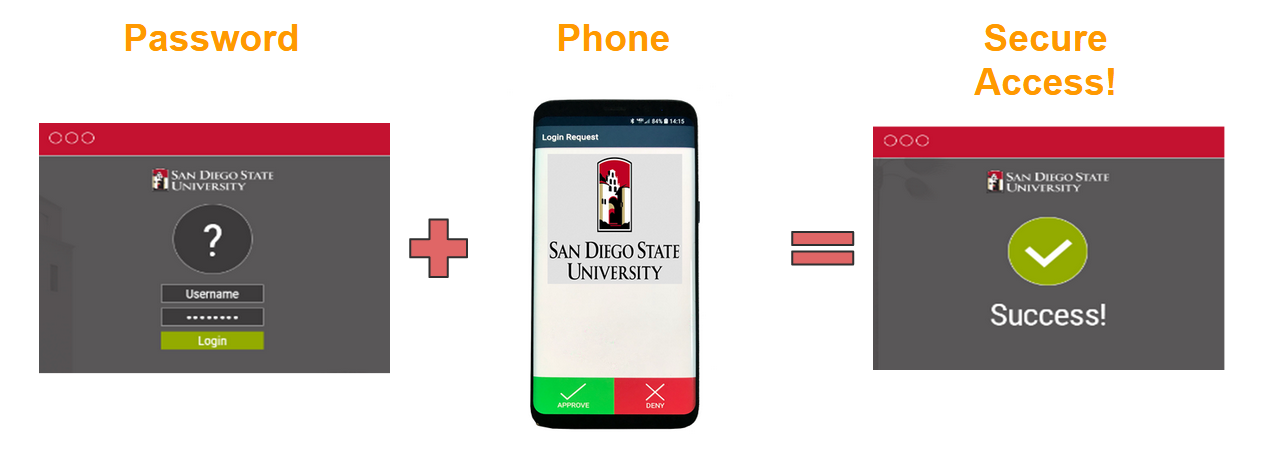
8. The next step is to generate bypass codes so you never get locked out of your account!
Please visit the Manage Duo Devices article for step-by-step instructions.
User Support
For support with Duo MFA, please contact the IT Services Help Desk:
- Search the Knowledge Base
- Submit a Support Ticket
- Virtual Support Center
- Location & Hours
- Live Chat Via ServiceNow
- Virtual Help Desk*
- Call (619) 594-HELP (4357)
*Please note: Upon clicking the Virtual Help Desk link, you will be connected to a live representative via Zoom.
Get Help
To request a service, please submit a ticket via ServiceNow.
Report an Incident
Please contact the Information Security team immediately if you experience or are aware of any of the following:
