Public Wi-Fi
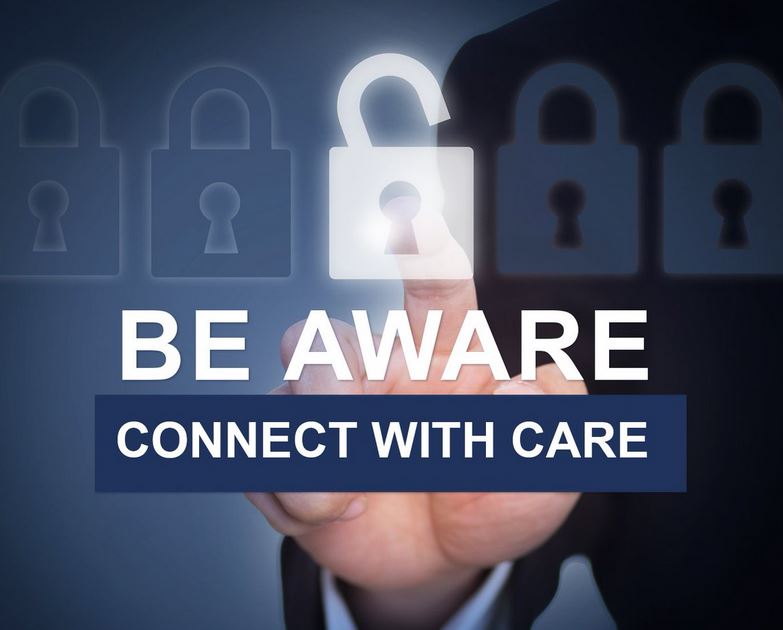
Often, public networks are not secure. If you are connected to public Wi-Fi, do not put personal information such as credit card numbers into a site.
Best Practices
- Use a safe and trusted network. Do not use Wi-Fi offered in public places to access University resources. Public networks are rarely encrypted, which could potentially allow data to be compromised by cyber criminals. Only connect to networks you trust, such as your home network.
- Verify the network name before connecting. Confirm the exact spelling of the Wi-Fi network before connecting, this will help you avoid fake networks.
- Turn off automatic connect. Default settings often allow your device to automatically connect to available networks. Be sure to set your device to connect to networks manually, so you can fully investigate all the available networks before connecting.
- Don't shop on public networks. Avoid typing credit card numbers or other sensitive financial information while on public Wi-Fi.
- Turn off Wi-Fi when not actively using it. Only turn on Wi-Fi and connect your device to the internet when you need it.
- Use VPN. A Virtual Public Network (VPN) encrypts your Internet connection to secure it and protect your privacy. When connecting with a VPN, no one – not the Internet service provider, the business/network owner nor any third-party hacker or snoop – can see the information you send over the network. When using Wi-Fi with a VPN your privacy and security is protected at all times.
- Avoid Wi-Fi hotspots. Do not connect automatically to Wi-Fi hotspots that are nearby. Edit your phone's Wi-Fi settings.
- Encrypted browsing. Only send personal information to websites you know are fully encrypted (the "https:" before the webpage's URL address).
- Enable firewall. Make sure that Windows Firewall is enabled to block viruses, worms, and hackers.
- Use multi-factor authentication. Use Duo multi-factor authentication so that even if your password is stolen from public Wi-Fi, a second factor is needed.
- Disable file sharing. Turn off file sharing so that your files are not accessible to others.
Get Help
To request a service, please submit a ticket via ServiceNow.
Report an Incident
Please contact the Information Security team immediately if you experience or are aware of any of the following:
